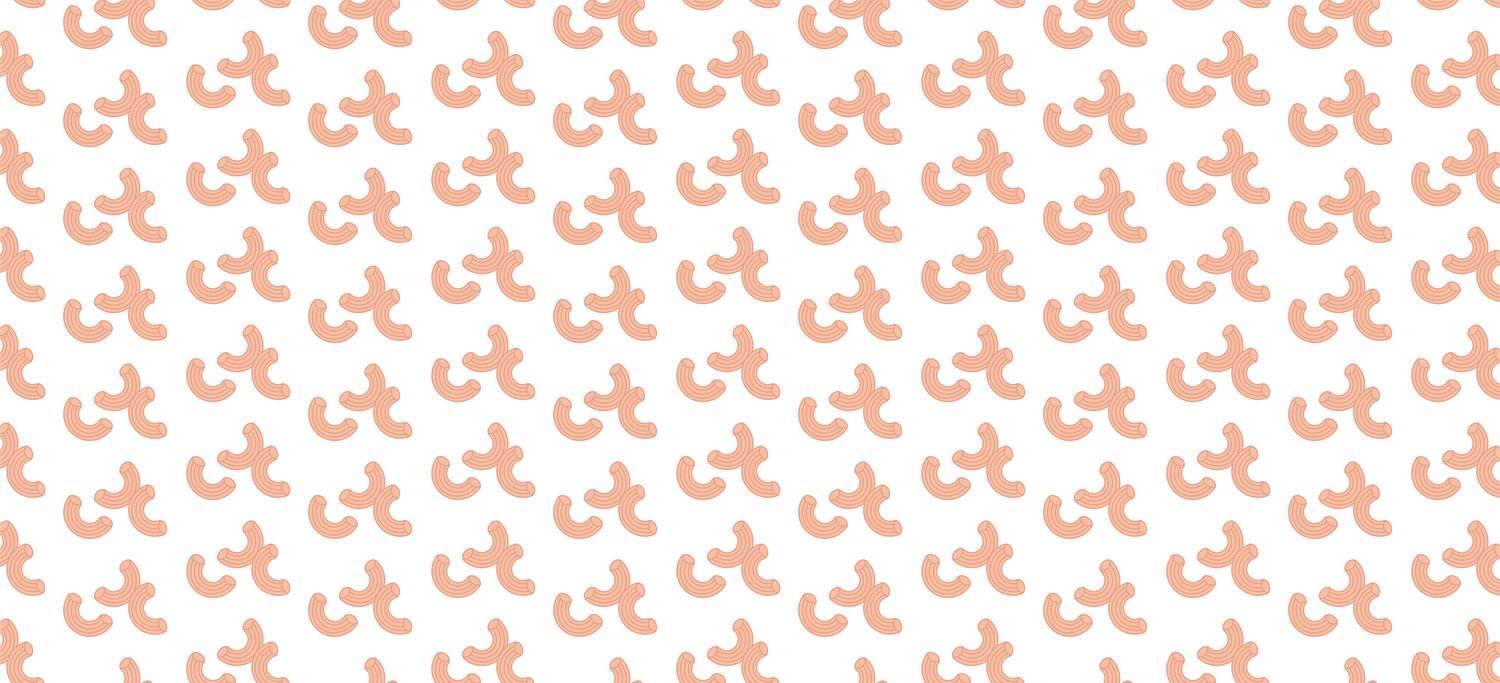The One-Stop Guide to Auto-Ship Pasta
We understand that things change and life happens, so we’ve updated the Subscribe & Save Customer Portal to change with whatever happens in your life. This guide explains how to sign up and will walk you through all of the ways you can update, adjust, and manage your pasta subscription with Three Farm Daughters.
If you ever have any questions or need anything at all, send us an email at sales@threefarmdaughters.com and someone from the team will be happy to help.
Quick Tip: Bookmark this blog post and the email it was sent in for easy future access.
Covered in This Guide
- Signing Up
- Logging In
- Update Your Info
- Contact
- Billing
- Shipping
- Manage Your Subscription
- Change Quantity
- Swap a Shape
- Change Upcoming Order Date
- Skip an Order
- Pause Your Subscription
- How to Cancel or Reactivate
Signing up is a breeze. All you have to do is choose your favorite pasta from one of our shapes, select the 'Subscribe & save (10%)' option, and follow the prompts to enter your info.
At checkout, the billing information you enter will be the same billing info used to charge you automatically every month. The shipping address you enter is where your auto-ship pasta will be mailed to every month.
(Don't worry - You can always edit your shipping and billing details at any time)
After subscribing, you’ll receive a link to set up your very own Customer Portal and you’re good to go!
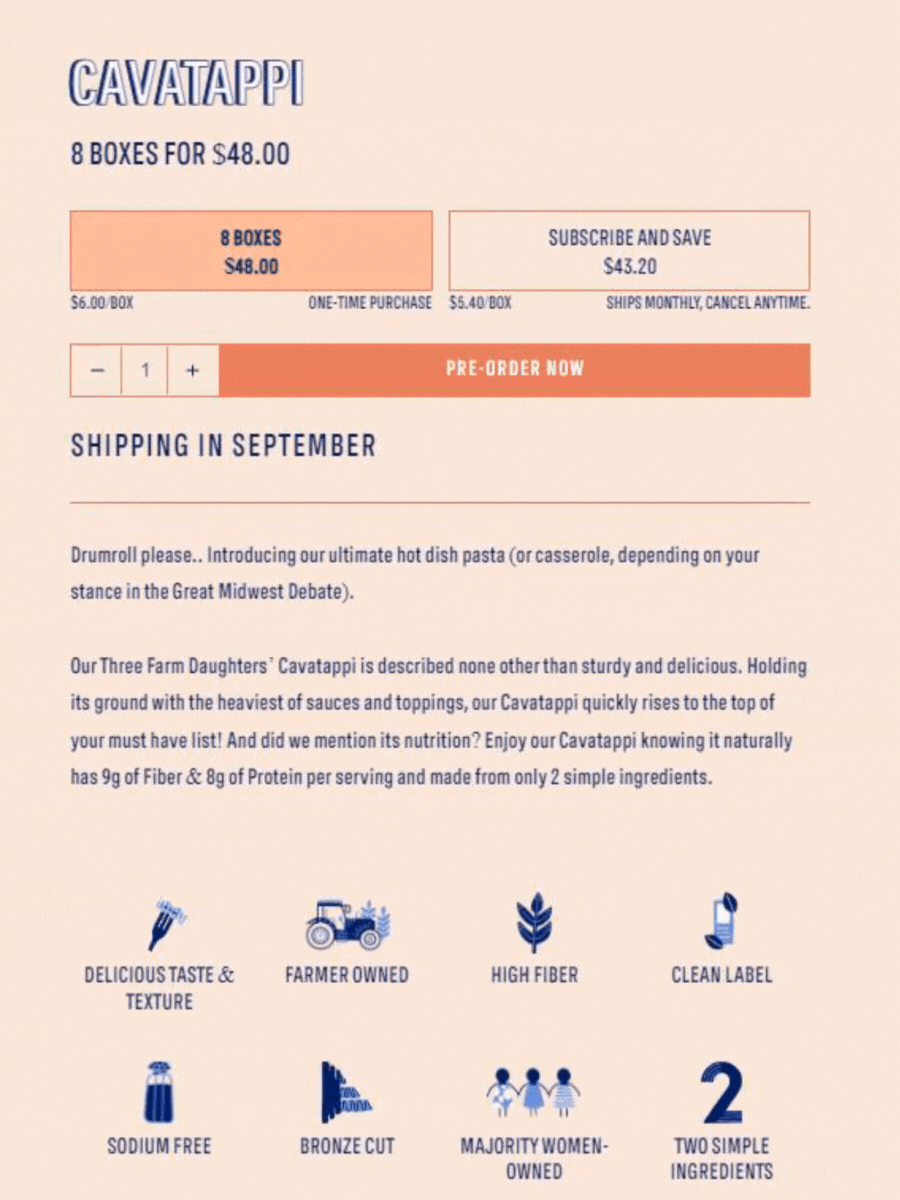
How To Log Into Your Customer Portal
Please follow these steps to login to your Customer Portal and access all of the customizable features.
DESKTOP
If you’re on a desktop computer, please follow these steps:
- Click on the little icon in the upper right hand corner of the screen
- Input your email and password
- Click login
Mobile
If you’re on a smart phone or mobile device, please follow these steps:
- Tap on the little icon in the upper left hand corner of the screen
- Tap on the little icon at the bottom of the menu
- Input your email and password
- Tap login
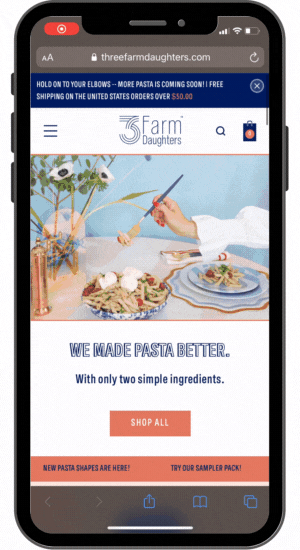
Update Your Contact Information (Name, Email, Phone)
If you ever change your email address, phone number, or name (Ya never know!), you can easily do so in your Customer Portal.
To adjust your contact information, please follow these steps:
- Login to your account
- Select My Subscriptions
- Click My account info near the top of the page
- Make the necessary changes
- Click Save Changes
Update Payment Method/Billing Address
You can easily add, edit, and remove payment methods in your Customer Portal whenever you’d like.
- Login to your account
- Select My Subscriptions
- Select Show details under the subscription you would like to update the payment method or billing address for.
- Select Payment information
- Select Change Payment Information
- For security reasons, an email will be sent to the email address associated with your subscription. Check the email that is registered to the subscription account.
- Note: If you are having issues receiving the email, please check your spam and junk folders.
Update Your Shipping Address
We make it easier than ever for you to update the shipping address of your subscription so you can make sure your pasta follows you wherever you go.
To change your shipping address, please follow these steps:
- Login to your account
- Select My Subscriptions
- Select Show details under the subscription you would like to update the shipping address for
- Select Edit next to Address and shipping information
- Select an existing address or enter a new address
-
Select Save Changes
Update Your Shipping Address
We make it easier than ever for you to update the shipping address of your subscription so you can make sure your pasta follows you wherever you go.
To change your shipping address, please follow these steps:
- Login to your account
- Select My Subscriptions
Once your shipping details have been updated, all future subscriptions will automatically be sent to the new address.
Change Pasta Quantity
Whether your eyes are bigger than your tummy or you can’t get enough, you can easily increase or decrease the amount of pasta you get each month.
Please note that a quantity of 1 means one pack of eight boxes. If you were to increase the quantity to 2, you would then receive two packs of eight boxes for a total of 16 boxes.
To adjust the quantity of your auto-ship, please follow these steps:
- Login to your account
- Select My Subscriptions
- Select Show details under the subscription that you would like to increase or decrease the quantity of
- Select Edit next to Products in my subscription
- Adjust the quantity to your desire
- Select Save
Swap a Shape
You can easily replace your existing subscription for a new shape in a few easy clicks. In other words, if you’re subscribed to Cavatappi but want to subscribe to Penne instead, you can do so.
To swap a shape within an existing subscription, please follow these steps:
- Login to your account
- Select My Subscriptions
- Select Show details under the subscription that contains the shape you want to swap for a different shape
- Select Products in my subscription
- Select Swap product next to the product you want to swap with
- Click Select product next to a shape you would like to swap the original shape with
- Select OK
All future subscription orders will send the new shape after the swap has been completed and you can swap shapes between deliveries as many times as you’d like.
Change Upcoming Order Date
You have two options when it comes to changing your next upcoming order date. The first option will only change the next order date in the cycle and will not impact future order dates. The second option will change the next order date as well as all future order dates.
Please note that orders changed to today’s date can take up to 60 minutes to process.
To change your upcoming order date, please follow these steps:
- Login to your account
- Select My Subscriptions
- Under Active subscriptions, select Edit future orders under the product that you would like to adjust the order date for
- Select the order text and choose a desired order date
- Select Only update next order date or Update all future orders based on selected date
- Select Save Changes
Skip an Order
Moving house or need some extra time between orders? You can easily skip one subscription order and let it continue to send after the skipped shipment.
To skip an upcoming order, please follow these steps:
- Login to your account
- Select My Subscriptions
- Select Show details under the subscription that you would like to skip a future order for
- Select Manage upcoming orders
- Select Skip shipment before the upcoming order that you would like to skip
Pause and Resume Your Subscription
Quick Tip: Please note that pausing and canceling are two different things. Scroll down to learn how to cancel your subscription.
Need to skip a month or two? No problem. You can easily pause and restart your subscription at any time.
To pause your subscription, please follow these steps:
- Login to your account
- Select My Subscriptions
- Select Show details under the subscription that you would like to pause
- Select Manage upcoming orders
- Select Pause Future Orders
To resume your subscription, select Resume future orders at the top right corner of your subscription details.
Cancel or Reactivate Your Subscription
Quick Tip: Please note that pausing and canceling are two different things. Scroll up to learn how to pause your subscription.
We’re sad to see you go but are always here if you change your mind.
To cancel your subscription, please follow these steps:
- Login to your account
- Select My Subscriptions
- Select Show details under the subscription that you would like to cancel
- Select Cancel subscription three times
- Choose a cancellation reason
- Select Confirm
To reactivate a canceled subscription, please follow these steps:
- Login to your account
- Select View Inactive Subscriptions at the bottom of the page
- Select Reactivate subscription
- Select Yes, Reactivate subscription
Questions?
We’re always here to help. Send us an email at sales@threefarmdaughters.com and someone from the team will be right with you.
Thank you for choosing Three Farm Daughters and our mission to bring hassle-free healthy pasta to families around America.
Welcome to the family,
Annie, Mollie & Grace